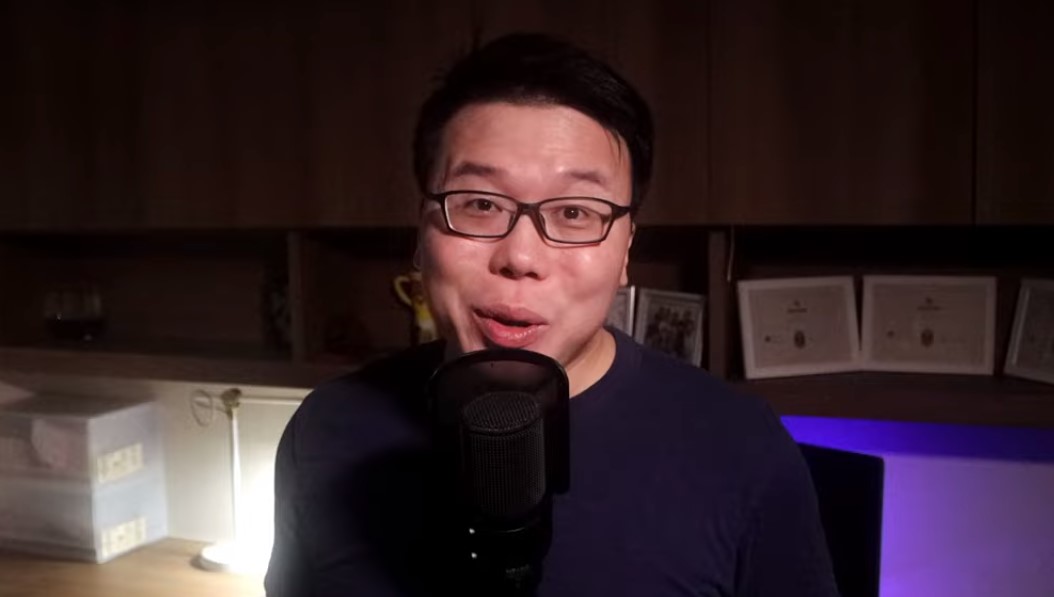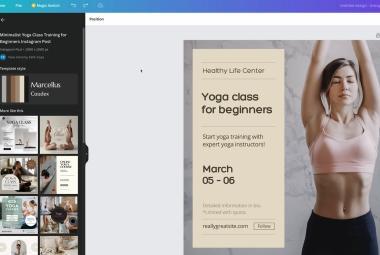Visual excerpt from the YouTube channel Jack Cao. All rights belong to the original creator.
Have you ever dreamed of creating your own magazine-style website but felt daunted by the technicalities or costs involved? In a recent YouTube tutorial, Jack, a WordPress expert, demonstrates how to build a fully functional magazine website for free using any WordPress theme in just 30 minutes. This step-by-step guide is designed for beginners and seasoned developers alike, ensuring that everyone can follow along and create a stunning website from scratch.
Step 1: Selecting and Installing a Theme
Jack begins by choosing a free WordPress theme called Bloxy. This versatile theme is perfect for magazine-style websites and can be installed directly from the WordPress dashboard. After activating Bloxy, Jack deletes any unnecessary themes to keep the installation clean.
Step 2: Adding Content
A magazine website needs engaging content. Jack provides downloadable dummy content and images to help users follow along. He demonstrates how to create new posts and categorize them effectively. For example, he sets up categories like Health, Finance, and Travel, ensuring that each post has a relevant featured image to enhance the website’s visual appeal.
Step 3: Customizing the Header
Next, Jack moves on to customizing the header. He adds a logo, sets up a navigation menu, and includes a subscription button. He shows how to adjust the layout and design of the header to make it user-friendly and visually appealing. Jack also ensures the header is optimized for mobile devices, providing a seamless experience for users on all platforms.
Step 4: Setting Up the Home Page
To transform the default WordPress home page into a dynamic magazine layout, Jack uses a free Gutenberg block plugin called PostX. This plugin offers pre-designed layouts that can be imported and customized. Jack selects a layout, imports it, and demonstrates how to tweak the settings to display posts from specific categories, such as trending articles and latest stories.
Step 5: Enhancing the Home Page
Jack further enhances the home page by adding more blocks from the PostX plugin. He shows how to create sections for different article categories, adjust the design settings, and ensure the page is visually cohesive. Jack emphasizes the flexibility of the PostX plugin, allowing users to create unique layouts that fit their specific needs.
Step 6: Customizing the Typography
To give the website a polished look, Jack changes the default font to Poppins. He explains how to adjust the typography settings to match the overall design theme of the website. This step ensures that the text is readable and visually consistent across all devices.
Step 7: Final Touches and Mobile Optimization
Finally, Jack highlights the importance of mobile optimization. He demonstrates how the PostX plugin’s blocks are already optimized for mobile devices, ensuring a great user experience. He also shows how to customize the mobile view further if needed.
By the end of the tutorial, viewers have a fully functional magazine website that looks professional and is easy to navigate. Jack’s tutorial proves that creating a high-quality magazine website doesn’t have to be complicated or expensive. With the right tools and guidance, anyone can build a stunning website in just 30 minutes.