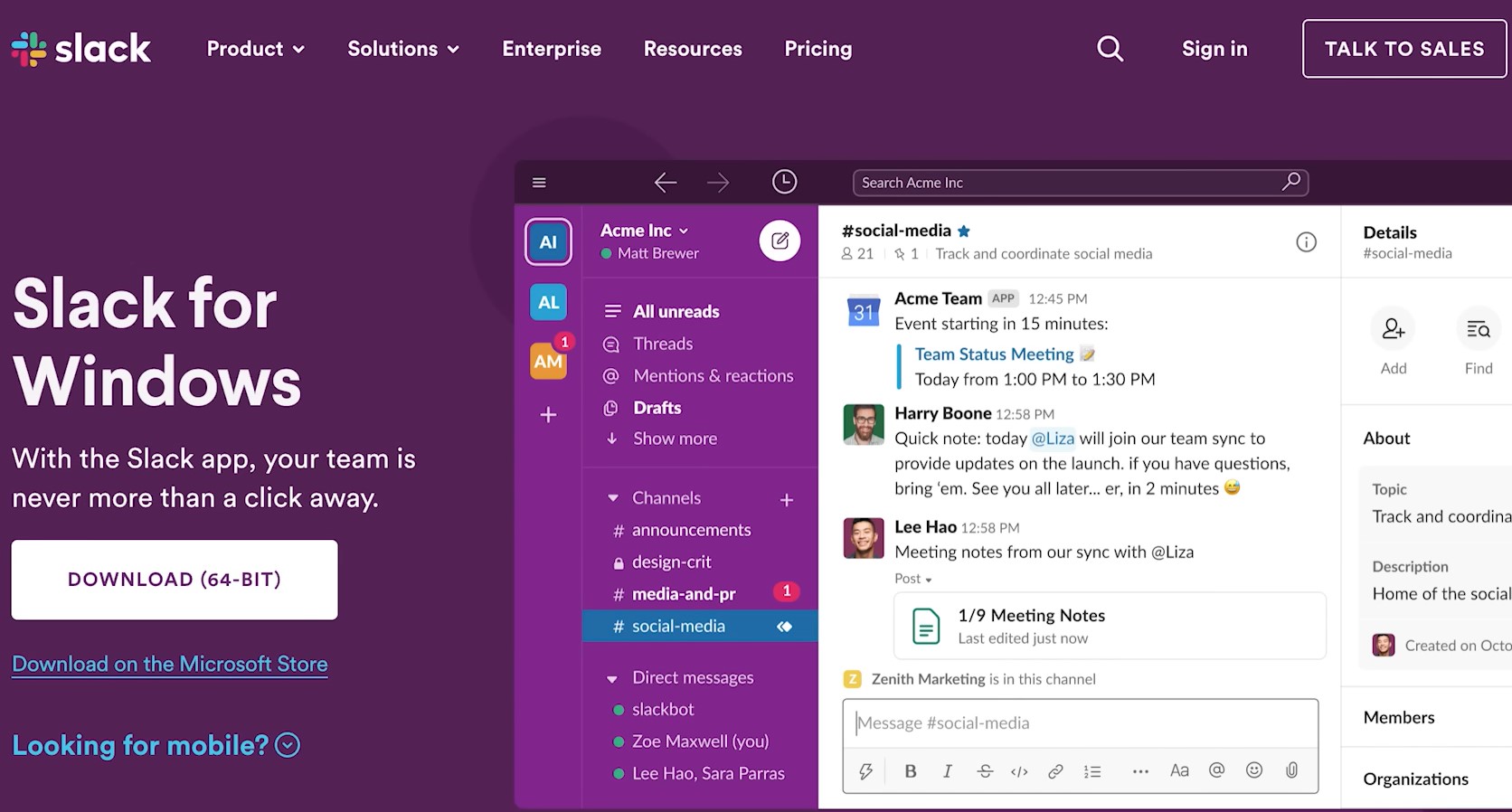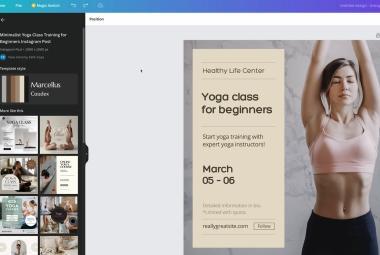Visual excerpt from the YouTube channel Howfinity. All rights belong to the original creator.
In today's fast-paced and increasingly digital world, remote work has become the norm for many businesses. As teams disperse across various locations, effective communication tools have become essential. One such tool that has gained widespread popularity is Slack, a versatile messaging platform designed to facilitate real-time communication and collaboration. Whether you're new to Slack or looking to understand how to use it more effectively, this step-by-step guide will help you get started and make the most of this powerful tool.
What is Slack?
Slack is a communication platform primarily designed for teams. It streamlines interactions by organizing conversations into channels, allowing for both group discussions and private one-on-one messages. It's an easy-to-use platform that replaces traditional email communication with real-time chat, offering both text-based messaging and voice or video calls.
Slack can be accessed on multiple devices, including computers, tablets, and smartphones. You can visit slack.com to access the platform via your web browser, or you can download the mobile app for Android and iPhone devices. For the purpose of this tutorial, we will focus on the free version of Slack, which provides a robust set of features without the need for additional downloads.
Getting Started with Slack
Before diving into Slack’s features, the first step is to create your account. Even if you’ve been invited to join a Slack workspace, you’ll still need to set up your own account to begin. This is done by clicking on the invitation link provided by your team or organization, which will guide you through the sign-up process.
Once you've created your account and logged in, you’ll be able to start adding team members or colleagues to your workspace. This allows for seamless collaboration and communication between team members, whether you're working on a small project or managing an entire department.
Creating and Organizing Channels
In Slack, communication takes place primarily in channels. Channels are like virtual meeting rooms where specific conversations can take place. These can be categorized into two types: public and private channels.
- Public Channels: These are accessible to all members of your workspace. Public channels are ideal for broad discussions that are relevant to everyone in the organization or team. For example, a channel for company-wide announcements, project updates, or team discussions would typically be public.
- Private Channels: These channels are invitation-only and are designed for more confidential or focused discussions among specific team members. Private channels might be used for sensitive information, small project teams, or even for organizing tasks and deadlines for a specific group.
To create a channel, simply click on the "Create Channel" option, give it a name, and select whether it will be public or private. You can also choose to make the channel shared with other workspaces, depending on the scope of your work.
Direct Messaging: Private Conversations
In addition to channels, Slack also supports Direct Messaging (DM), which allows for private, one-on-one conversations between team members. DMs are similar to text messages and are perfect for personal or direct communication that doesn't require a group discussion. You can also create group DMs if you want to message a small group of colleagues without the need to create a full-fledged channel.
To send a direct message, click on the Direct Messages section in the left sidebar, and select the person you wish to communicate with. From there, you can start typing your message and hit enter to send it. You can also share files, images, and links in DMs, just as you would in a channel.
Using Slack's Search Function
One of Slack's standout features is its powerful search functionality. Unlike traditional email systems where searching through old messages can be cumbersome and time-consuming, Slack allows users to quickly find past conversations, files, and messages. The search bar at the top of the screen is your gateway to accessing all historical content in your workspace.
You can search by keywords, channels, or even by specific users to quickly locate the information you're looking for. Slack also supports advanced search filters, allowing you to narrow down results based on dates or types of content (e.g., messages, files, links).
This makes it easy to retrieve important discussions, documents, or resources without having to scroll through endless threads of communication.
Additional Features of Slack
Beyond simple messaging, Slack offers a variety of additional features to enhance your experience and increase productivity:
- File Sharing: Slack allows you to share a wide range of files, including documents, spreadsheets, images, and videos. You can easily drag and drop files into your conversations, or use the "Attach a file" button. Files can also be searched later, making it easy to locate shared documents.
- Message Formatting: You can format your messages in Slack using bold, italics, bullet points, and even code blocks. This helps to make important information stand out or organize messages for better readability.
- Reactions: Slack enables users to react to messages with emojis, a fun and quick way to acknowledge or respond to messages without typing out a reply.
- Voice and Video Calls: In the free version of Slack, you can make voice calls to one or two team members. For larger teams or group calls, you can upgrade to a paid plan, which allows for video and voice calls with up to 15 people.
Slack is an incredibly powerful tool for communication and collaboration, especially in remote work environments. Its intuitive design and feature-rich platform allow teams to stay connected and productive, regardless of physical location. By creating channels for different topics, utilizing direct messaging for private conversations, and taking advantage of search functionality and file sharing, you can streamline your communication processes and enhance team collaboration.
Whether you're managing a team or just joining one, learning how to use Slack effectively will help you integrate smoothly into your organization's workflow. As remote work continues to grow, platforms like Slack are becoming indispensable in maintaining communication, fostering productivity, and keeping teams aligned. By following this guide, you'll be well on your way to mastering Slack and making the most of its features.